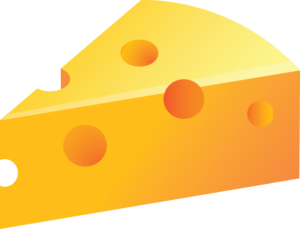Support & Troubleshooting

Before you begin:
To help make troubleshooting easy, CheddarPi’s have a very visual LED reporting and display system. Take note of the various LEDs and parts indicated on the diagram here. Once you have taken note of the various components and ensured everything is plugged in fully, review the scenarios below.
If your CheddarPi is functioning fully, you should have all LEDs active: Green status LED, Blue status LED, and Ethernet status LEDs.
If there are now Green status LEDs at the above indication, then the CheddarPi is not receiving power. Starting from the CheddarPi, ensure each cable is plugged into the wall. Ensure the outlet and cable are in good shape.
If the small LED’s beside the Ethernet port are not flickering, and the Green and Blue Status LEDs are on; then your device is powered but not able to connect to the Internet. First ensure the network cable is fully inserted into both the router and the CheddarPi. Try inserting the cable into a different port on the router or swapping the Ethernet cable.
If there is no Blue status LED and no Ethernet status lights, but there is a Green status LED; then the CheddarOS has not loaded properly.
Ensure the MicroSD card that came with the CheddarPi is fully inserted. You can push the MicroSD card slightly to eject it and reinsert. After reinserting, you will need to unplug and reinsert the power cable to force a restart.
Still having an issue?
If you a hosting a CheddarPi and were informed that the device is not earning. You should first confirm the CheddarPi LEDs are indicating a fully functional device. (See the above section).
If there is still an issue, it may be on of the following:
1. Your internet connection is not allowed.
Ensure that you are using a non-permitted network configuration (VPN, non-residential, etc). Also ensure that your public IP has not changed.
2. The Installed version of CheddarOS is not running properly.
If you have reviewed the hardware steps (previous section) and also confirmed your internet connection has remained the same, the CheddarPi support team can send you a fresh operating system version or replace the device.
If you bought a CheddarPi and are not earning, you should first confirm the CheddarPi LEDs are indicating a fully functional device. (See the above section).
If there is still an issue and you are not seeing traffic from your associated services, there are a number of possibilities:
1. Your account settings are not correct.
If you have added your settings and linked accounts, then the CheddarPi should appear in your device list on the various services. If it does not, insert a USB key and update the settings.
2. Your internet connection is not allowed.
Check the requirements of each service and ensure you are not flagged or using a non-permitted network configuration (VPN, non-residential, etc). While we are happy to support the hardware we are not associated with, or part of, the services you chose to run on your CheddarPi.
If all else has failed, we are happy to help. Reach out to support (at) cheddarpi (dot) com.